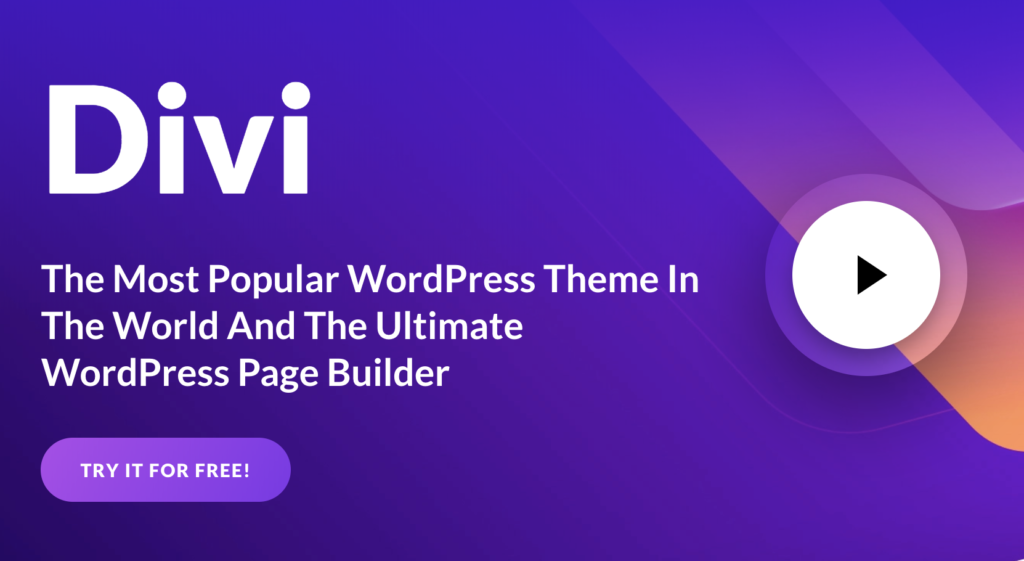Ep 6: How to Install Plugins on WordPress Blog
This article was updated on August 6th, 2020 at 05:57 am
Once you have installed WordPress, the next thing you need to look for are plugins, to spruce up your site and add crucial functionalities. There are thousands of free and paid plugins available for almost every function or feature on a WordPress website and more are being created almost every day! Choosing the right plugins could make or break your website. And, having too many of them will slow it down, leading to a higher bounce rate.
So, the first step is to consider what features and functionalities are crucial for your site, based on what you want to use it for. Once you have narrowed down the list of essential plugins, the next step is to install them. Before you start, however, the most important thing you should know is that you cannot install plugins on WordPress.com, since it has its limitations. To install plugins, you’ll have to upgrade to their business plan. However, if you have a website or blog hosted on WordPress.org, you can install any plugin you want.
To ease the process, here’s a step-by-step guide to installing plugins.
3 Ways to Install WordPress Plugins
Let’s go.
Search and install from the WordPress dashboard
Of all the ways to install WordPress plugins, this is the easiest way.
- You just need log into your blog’s dashboard and click on Plugins > Add New.
- Type the name of the WordPress plugin you are looking for into the search box on the top right.
- Once you’ve found it, click on “Install Now” and then “Activate” the plugin, to make it start working.
However, make sure you have gone through the information about the plugin carefully to see if it is compatible with the version of WordPress you are using. After installing the plugin, the next step would be to configure the settings by visiting the Settings panel.
Upload and install from Third Party Sites
It may be possible that the plugin you are looking for is not listed in the WordPress plugin directory. It could be a paid plugin that needs to be downloaded from another source. It can only be installed by using WordPress’s upload method. For this:
- Visit the WordPress admin area and click Plugins » Add New to reach plugin upload page.
- You need to choose file by selecting the plugin file that should have been earlier downloaded to your computer.
- Click on the “Install Now” button to upload the plugin file from your computer to WordPress.
The final step will be to activate the plugin to start using it.
Manual Installation Using FTP
Installing the plugin manually using FTP is a good option in case you face some restrictions in installing a plugin from the admin area. Since, this method requires a lot of steps, beginners might not find it easy.
- You start by downloading the plugin’s source file, which will be a zip file and extract it on your system.
- Use the folder that has been created during extraction to manually upload the plugin to the website using an FTP.
- Contact your WordPress hosting provider in case you do not have your FTP username and password.
- Once you have opened the FTP client, connect to your website using the login credentials provided by your web host.
- Access the path /wp-content/plugins/. You can now upload the extracted folder to the /wp-content/plugins/ folder on your web server.
- Now, click on the plugin’s link in the admin menu in the WordPress admin area to successfully install the plugin.
All these methods will give you successful results. So, see which one works best for you and enhance your website with the right plugins.
Start looking for for WordPress plugins here.
Series: How to Start Blogging
Also, check out other articles in this series.
- How to choose a domain name
- Where to buy domain names from
- How to choose a host for your blog
- Best WordPress hosting for your blog
- How to choose the right theme for your new blog
- How to install plugins on your blog
- How to set the SEO basics right on your blog
- How to decide what content to blog about
- How to write content that Google loves
- How to make money with AdSense
- How to make money with affiliate marketing