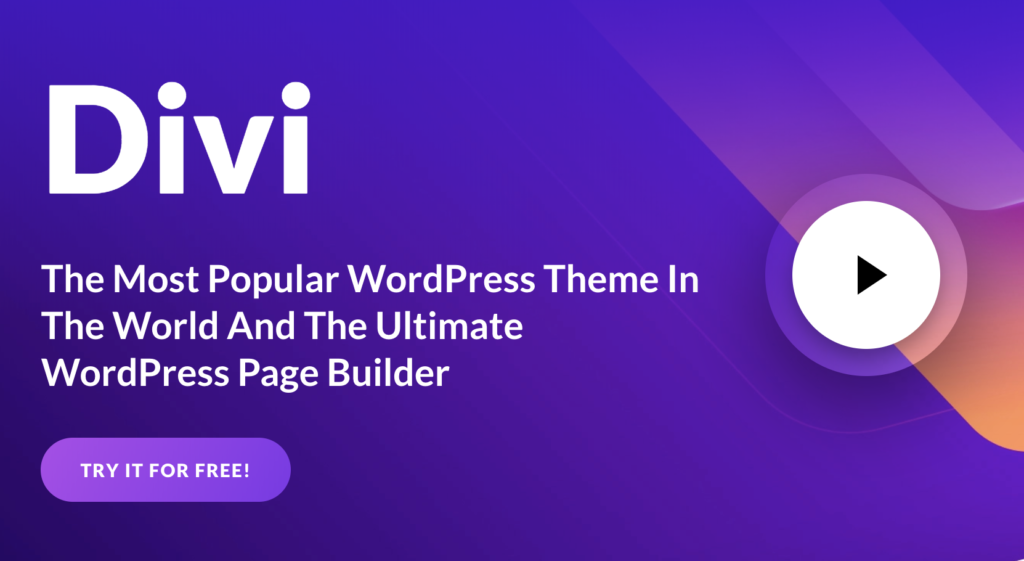10 Things You Must Do After Moving to WordPress
This article was updated on August 6th, 2020 at 05:57 am
It is quite amazing to see how WordPress, which actually started out as a blogging platform, has evolved into a versatile content management system (CMS) over the years. According to data published by Manage WP, WordPress powers 26.4% of the Web as of 2016. What’s more, with 59.4% market share, WordPress has become the most used CMS today.
The statistics that immediately caught my attention was that over 500 sites are being created on WordPress on a daily basis. What I wondered was that how many of those thousands of people moving to WordPress know what they should do once they had moved. With that thought in mind, I set out to learn more for myself, which in turn led me to create this list of 10 things that will definitely help anyone who has created their website on WordPress.
10 Things to Ensure After Moving to WordPress
1. Secure the Login:
Did you know that hackers across the globe are using automation to guess passwords for millions of login forms? An article by Daily Mail published that a team of hackers has managed to crack more than 14,800 supposedly random passwords from a list of 16,449 in less than an hour. What’s worse is that hackers managed to crack 16-character passwords, including “qeadzcwrsfxv1331.” Fortunately, this cracking of passwords was a part of a hacking experiment done for a technology website. But, not all are hacking attempts are benign, raising the need for an effective solution that blocks automated password cracking attempts on your login form. It is where the Limit Login Attempts Reloaded WordPress plugin comes to the rescue. Also use LastPass and 1Password by Google to generate and remember complex passwords for each of your online accounts. However, you’ll still need to memorize one master password.
2. Get Rid of Default Content:
As part of WordPress theme development, developers use dummy content to test their themes. However, such dummy or default content can be pretty useless for you and you’d want to delete it. However, before you delete the dummy content, look for any posts, pages and comments related to your field of service.
3. Install a Security Plugin:
Did you know that most websites are hacked as a result of the attacker gaining entry by exploiting a vulnerability in the website software? To combat such situations, you need to keep your WordPress website protected once vulnerabilities are discovered in the previously secure website and before you have installed a fix. Use Wordfence, the world’s best firewall and malware scan for WordPress, which comes with a with a real-time Threat Defense Feed that keeps a website protected, even when it has a vulnerability. The desirability of this amazing security plugin can be well understood by the fact that as of August 29, 2017, Wordfence had been downloaded over 45 million times. The security plugin also received a 4.8 star rating, out of 5 stars, from over 3,000 reviews on the official WordPress plugin repository.
4. Give your Website a Speed Boost:
Did you know that longer loading times are perceived as loss of control by the user, who tends to feel more satisfied and relaxed when they feel in control of a situation. A faster website is not only a delight for the visitor, but is considered good by Google too. You can use a caching plugin like WP Rocket, which can dramatically speed up your WordPress website, thereby driving more traffic. The caching plugin creates an ultra-fast load time, which improves Search Engine Optimization and increases conversions.
5. Use a CDN Service:
In continuation to the need to speed up your website, you should also know that usually, a WordPress hosting company serves your website from a single location, while your visitors access the same server. However, in situations of high traffic, user requests tend to slow down the website, and can even crash the server, making your site temporarily unavailable. This requires you to take advantage of a content delivery network (CDN), which a network of distributed edge servers, that speed up your website by serving cached static content from servers located near your user’s geographic location. CDN improves your website’s reliability, scalability and performance. Use the CDN Enabler plugin to quickly and easily integrate CDN in WordPress.
6. Optimize your Content for Search Engines:
Want more traffic to your website? Want to improve your website’s position in the organic search results? What you need is an SEO plugin like Yoast SEO. Yoast SEO adds specific functionalities to your website that improve your search engine optimization, which then gets you more visitors from Google, Bing and social media. With over 82 million downloads, Yoast SEO is the most downloaded SEO plugin till date. You have the option of choosing between a free and premium version too.
7. Secure Automated Backup:
As an experienced website owner, I know how important it is to back up your websites regularly. And, if you are a beginner, it is probably the first course of action you should consider. Backing up data enables you to retrieve it even if the server goes down or your website is targeted by hackers. Although some managed hosting companies will take care of your backups for you, shared hosting companies will not. Plugins like BackupBuddy, which easily backs up WordPress, comes in handy in such situation. The plugin also allows you to restore or move WordPress to a new host or domain.
8. Optimize Images to Minimize Load Time:
Another thing that can affect your website’s load time is the use of a lot of graphics or images on your website. Bulky images increase the website’s load time. And the longer a site takes to load, the more likely it is to lose visitors. Fortunately, you can optimize images to reduce their file size. You could use Adobe’s Photoshop to save images as JPG files to get enough compression without compromising visible quality. However, it is advisable to install a reliable plugin like Jetpack, which considerably cuts down image file size when you have a large number of high-quality photos or graphics being displayed in large sizes. You can also use image optimization plugins like WP-Smush, Short Pixel Image Optimizer and EWWW Image Optimizer to compress images.
9. Contact Form Optimization:
When we visit websites, one thing that we are very likely to encounter is a contact form, with a set of questions to be filled by the visitor. Contact forms allow visitors to contact businesses, while providing the business with an address, phone number and email via which to contact potential clients to increase conversions. This is why optimizing contact forms can be a critical step towards growing your business. Use plugins like WPForms, Ninja Forms and Gravity Forms for this purpose.
10. Enable HTTPs/SSL to Encrypt the Website:
Encrypting your site by getting free SSL certificates is highly important, since it increases the website’s trustworthiness. This offers visitors the peace of mind that they are navigating within a secure site that is unlikely to harm their device. You can use plugins like WP Encrypt to quickly acquire a new certificate for your site and switch your site to HTTPS.