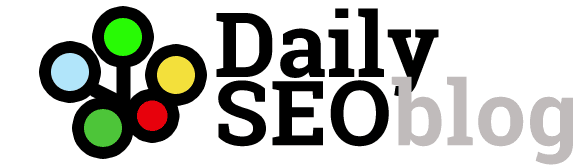Using Google’s Structured Data Highlighter Tool To Improve SEO Performance
Google has been emphasizing the importance of implementing structured data on websites recently. With more and more knowledge graph based “smart” search getting rolled out, it is only getting more importance day by day.
In Google’s words:
Data Highlighter is a webmaster tool for teaching Google about the pattern of structured data on your website. You simply use Data Highlighter to tag the data fields on your site with a mouse. Then Google can present your data more attractively — and in new ways — in search results and in other products such as the Google Knowledge Graph.
For example, if your site contains event listings you can use Data Highlighter to tag data (name, location, date, and so on) for the events on your site. The next time Google crawls your site, the event data will be available for rich snippets on search results pages:
While there are arguments that this kind of “data sniffing” probably might take away some of your organic traffic, I am of the opinion that this is only a part of the evolution, where search engines are getting smarter, offering a better experience for users. It might or might not take away traffic but then, it can also be used in more wiser and better ways for your brand/website.
Here are the steps to use data highlighter on your website. Login to Google Webmasters and go to Search Appearance > Data Highlighter
Step 1 – Select the type of data to highlight
For blogs, the most appropriate data set is “articles”. However, there are more data sets like Articles, Events, Local Businesses, Movies, Restaurants, Software Applications and TV Episodes available.
Step 2 – Tag the first page
In this step, you should be able to tag the first page with the selected data set. For instance, in Articles, there are different highlights like Title, Author, Date Published etc. Select/highlight the appropriate data from the page and select the tag from the menu that pops up.
Step 3. Tag Data on All the Pages
With the same data set, tag more pages (up to five) in the subsequent steps.
Step 4. Review
Once you tag the data in a similar pattern on all the five pages, review if all the data given is correct.
Step 5. Create a page set
Once reviewed, make sure that you create a page set by following a pattern. Google sniffs up the URL pattern and suggests you a set already, but if you need a custom one, you can make one. Use asterisks and slashes to suggest a URL pattern and Google will sniff out the detected page sets.
Step 6. Review and Publish
Next up, Google will suggest the detected pages, on which you can check and review id the tags are detected right. You can click the small ‘x’ icon next to each data and fix if there are errors.
Once review is done, click publish.
That’s it. Once reviewed and published, Google will take some time to review and get more data from your site. Just login back sometime later (24 – 48 hours) and you should see more pages under the created page set.