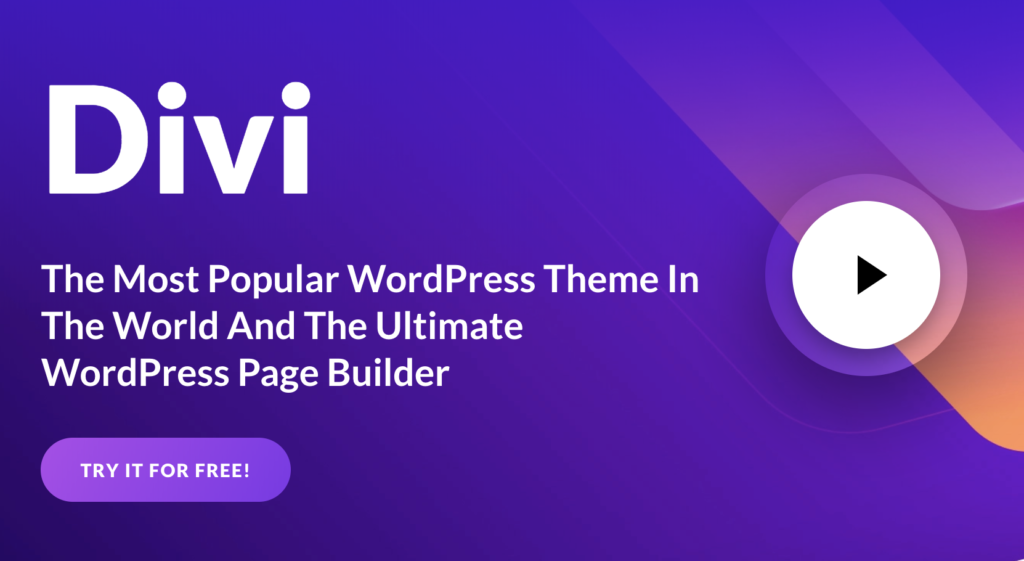How To Generate Automatic SEO Reports via Google Analytics
This article was updated on August 6th, 2020 at 05:57 am
Life of an SEO is all about spreadsheets, data and reports. Well, a good part of life, at least. And reports are inevitable. Monthly, weekly, quarterly reports has to be send and boy, aren’t they productivity killers! Sending manual reports will take a lot of time and effort. There’s no escaping them. And rightly so, I think every SEO should spend as much as time possible making sense of numbers and putting data into perspective. But routine reports could be automated, you could save a lot of time automating those rank, traffic and performance reports. Good news is you can automate a whole lot of stuff on Google Analytics. Here are a few examples.
Automating SEO Traffic Reports via Google Analytics
First off, go to organic traffic channel performance report at Acquisition > Channels > Organic Search Play with the dates to come up with the right time frame and comparison. If you’re looking for a month to month performance report, select the current month and compare it to previous date range as usual. Now, you’d get something like below (that nasty Not Provided problem! Here’s how to fix it). 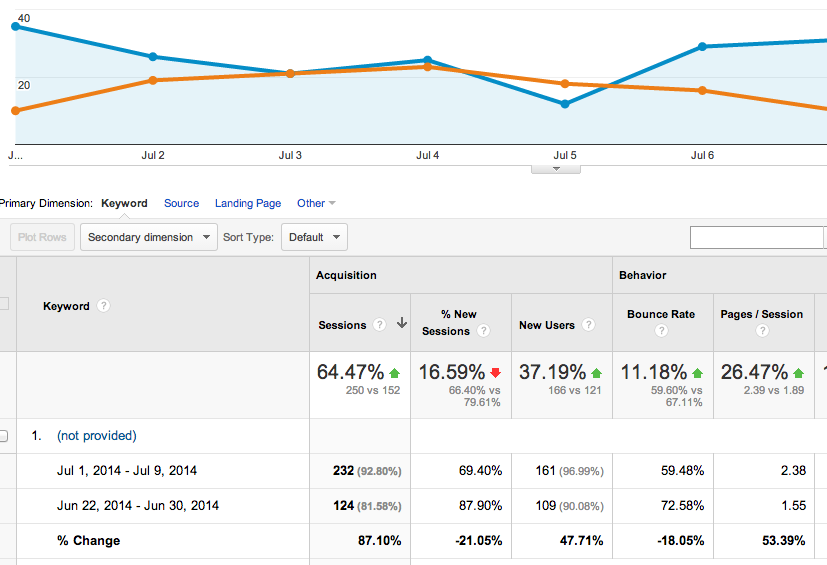 Now click on the “Email” link on top (near channel name) and you’d get a box like this.
Now click on the “Email” link on top (near channel name) and you’d get a box like this. 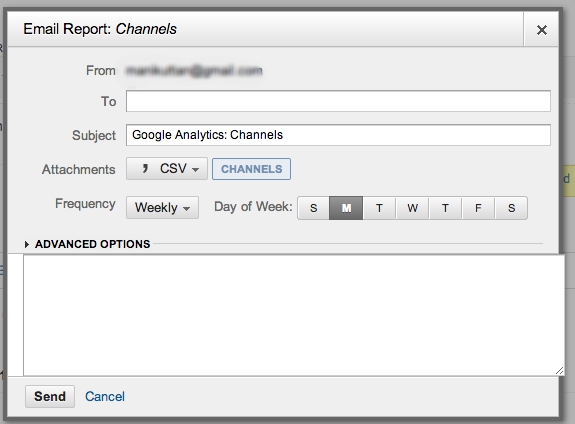 You can set the receiver’s address in the “To” field, Enter the subject line, choose the file type (the report would be sent as a file attachment, and I recommend a PDF file).
You can set the receiver’s address in the “To” field, Enter the subject line, choose the file type (the report would be sent as a file attachment, and I recommend a PDF file). 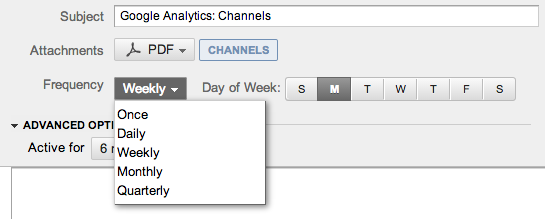 Click on the “Frequency” drop down and you’ll get several options as seen in the above image. Set it based on your requirement, and select the day you want the report sent (Select the day by clicking on the appropriate box). Beneath the Frequency option, there is an “Advanced Options” drop down menu, clicking on which you’ll see an option to set the time limit for the report to run. Type in your message in the message box and you’re all set. Click Send and you’ll (the emails you’ve set in the To field ) will start getting the message on the set date. You could set up multiple emails in this field, if there are more than one receiver you’d like to send the report.
Click on the “Frequency” drop down and you’ll get several options as seen in the above image. Set it based on your requirement, and select the day you want the report sent (Select the day by clicking on the appropriate box). Beneath the Frequency option, there is an “Advanced Options” drop down menu, clicking on which you’ll see an option to set the time limit for the report to run. Type in your message in the message box and you’re all set. Click Send and you’ll (the emails you’ve set in the To field ) will start getting the message on the set date. You could set up multiple emails in this field, if there are more than one receiver you’d like to send the report.
In the above manner, you could automate any report (even the customized ones) from within Google Analytics. Try it out!